Installing Android device driver/ADB interface driver on Windows
- Amit Prakash

- Mar 8, 2015
- 2 min read
Android Debug Bridge (ADB) is a toolkit from Android SDK to facilitate some common task in developement for Android devices. Sometimes even after installing Android SDK, you may not be able to use this utility. First thing first, install Android SDK from http://developer.android.com/sdk/index.html.
After installation, don't forget to include the path of the of the bin directory containing the adb utility in the "PATH" system variable. You may find it under installed Android directory/platform-tools or sometimes it may go to C:\Users\<username>\AppData\Local\Android\sdk\platform-tools\. You can check by typing "adb version" on command prompt under windows.

Now, connect your Android device and check it is installed properly or by typing "adb devices" on command prompt.

If you can't see your device in the list - the device needs other installation files. If your device is Android Developer and purchased from Google store, you may need to install Google USB driver else use your device manufacturer's OEM drivers. See more on http://developer.android.com/tools/extras/oem-usb.html#InstallingDriver
Sometimes even after driver installation, you may not find your device listed in "adb devices" utility. Yet you can see your device in device manager and locate your device.

To install your device first download Google usb driver from http://developer.android.com/sdk/win-usb.html . Download the driver zip file and unzip it at your desired location on your system. Now follow following steps to install the driver.
STEP 1. - Go to Device manager and locate your device and right click and click update Driver software.
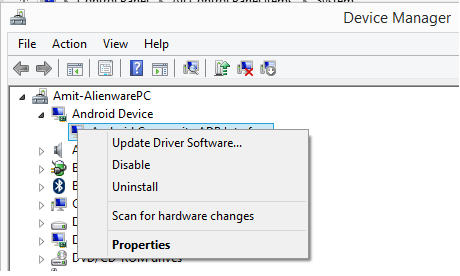
STEP 2. Now select "Browse my computer for driver software" at the driver source selection dialog

STEP 3. Select "Let me pick a list of device drivers on my computer" at the another dialog

Step 4. Select "Android Composite ADB Interface" and click "Have Disk"

Step 5. Locate the unzipped folder of the google USB driver and select file "android_winsub.inf" and click open.


Step 6. Now click "Next". Yow will prompt for warning for installation but click "Yes" and proceed. Now you may be able to see you device under device manager as well as in "adb devices" utility.




Comments